How do I navigate the Logging Page in my MenuMetric?

Logging deals in MenuMetric is necessary to provide instant updates to Reporting. All logged deals are included in all reports found in the Metrics section of the system.
It is recommended that you complete as much information on this page as possible for the best results. Reports will include information EXACTLY as you have entered it here.
The first section at the top left of the page includes the following:
- Vehicle Profit: Front-end profit for your deal.
- Qualified?: All deals are defaulted to have this check box checked so the deal is included in all reports. Unchecking this box means that this UNIT will not be included in most reports. However, any income that is earned on this deal will still be included in the profit totals.
- Example: Prior to this deal you have 9 deals and $9,000 in total back-end gross. Deal #10 is marked as unqualified and has $200 in reserve. Your reports will now show 9 qualified deals and $9,200 in total back-end gross.
- Spot?: This allows you to track which deals were spot deliveries and which were not.
- Turnover Type: Select when you received the Turn Over from Sales to Finance. This is important to track if you are having issues with getting proper TOs. The options to choose from are: No T.O., Phone T.O., Time of Sale, Time of Delivery, and Off-Site Delivery.
- Sale Notes: Use this to track any notes that you would like to keep about the deal. The Sale Log has an option to display these notes on the report.
- Add'l Cash Down: Use this field to update the amount of cash down in your deal.
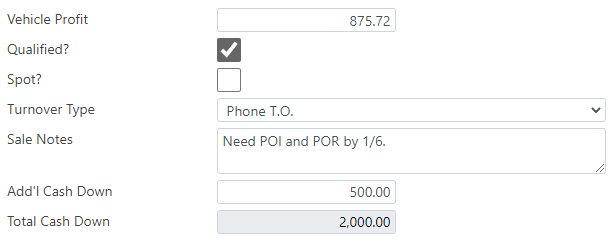
The second section includes information about the lender and reserve.
- Payment Option: If you have not already selected the payment option that the customer chose on the eForms page, you can edit it here as well. The options shown will match the options that were set up on the Sale Information or Layout pages.
Lender: The Lender for this deal. Lenders can be added or edited on the Sale Information page or in Settings.
- Outside Lien: Select if there was an outside lien on this deal. This information will show on the Sale Log.
- Buy Rate: This is the rate from your lender. Entering this information allows you to view the Finance Lender report with information about how many deals you've sent to each lender, the average buy and sell rate, how many products were sold, and your total back-end profit for each lender.
- Reserve Method: Use this only if you would like to use MenuMetric to calculate your reserve amount for each lender. Prior to selecting an option and clicking "Lookup", you will need to set up your reserve calculations for each lender. Click here to learn how to set Reserve Calculations.
- Reserve ($): Instead of using the Reserve Method above, you can simply enter your Reserve $ here. *** This number will import from most DMS if you are connected. However, that number may change as you sell products, so please verify before logging.
- Resv. Deviation: Keep track of the reason for not making the maximum reserve on a sale. This option is reported in the Reserve Deviation report. For the report to work properly, you will need to set your Max Markup % in Settings. The available options to choose from are Lender Restriction, Payment Contraint, Competitive Offer, Promotion, Manufacturer Subvention, Employee Incentive, and inventory Reduction.
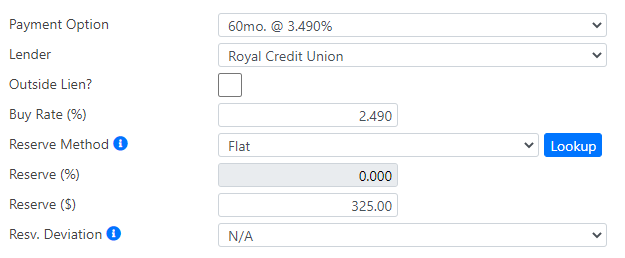
The last section includes the products sold along with the retail prices and product costs.
If you have rated and contracted these products the prices and cost will be correct. If you have not done so, or your account is not set up to rate/contract electronically, you can manually adjust these numbers prior to finalizing your deal.

Once all information has been updated appropriately, click "Log Sale" to complete your deal.

All pages in a logged deal will have a banner across the top indicating that the deal has been logged. All fields are locked in Logged deals.

If you need to update information in a deal after logging, simply click the "Unlog Sale" button, make your changes and click "Log Sale" again when complete. Deals will only be included in reports when logged.

