Menu presentation page navigation. (Printed Menus)

The Menu Page uses the information from your Sale Information Page and your selections on the Layout Page to make a menu for you to present to the customer.
- Print or download your menu by hovering your mouse over the top of the menu to display the print and download buttons. If you are using Chrome, the buttons will appear as shown above. In Internet Explorer, the buttons will appear at the top center of the menu.
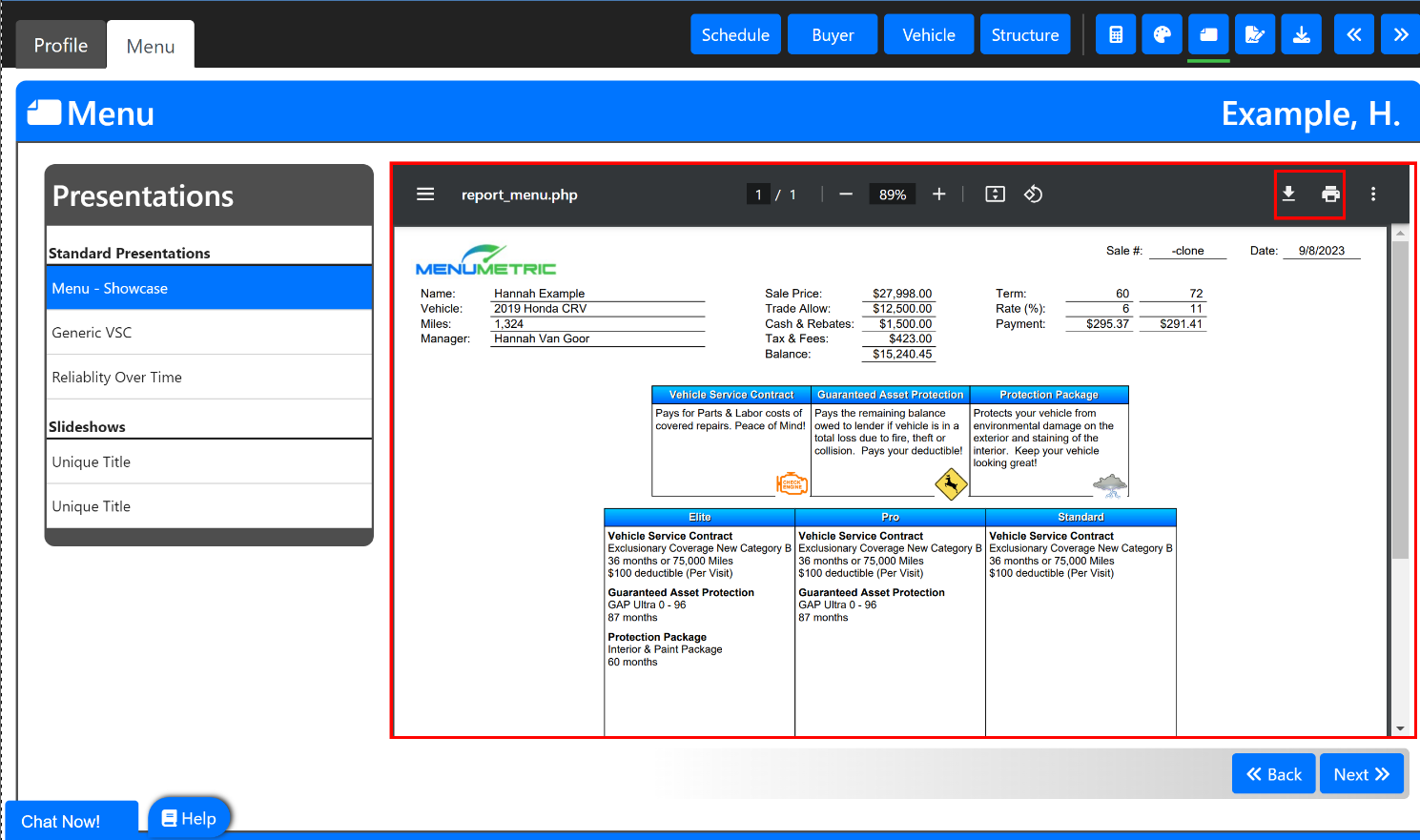
- Product presentations will be found to the left. These presentations can include any Video, PDF (such as a brochure), or picture that you would like to display. Click here to learn more about adding presentations to your products.
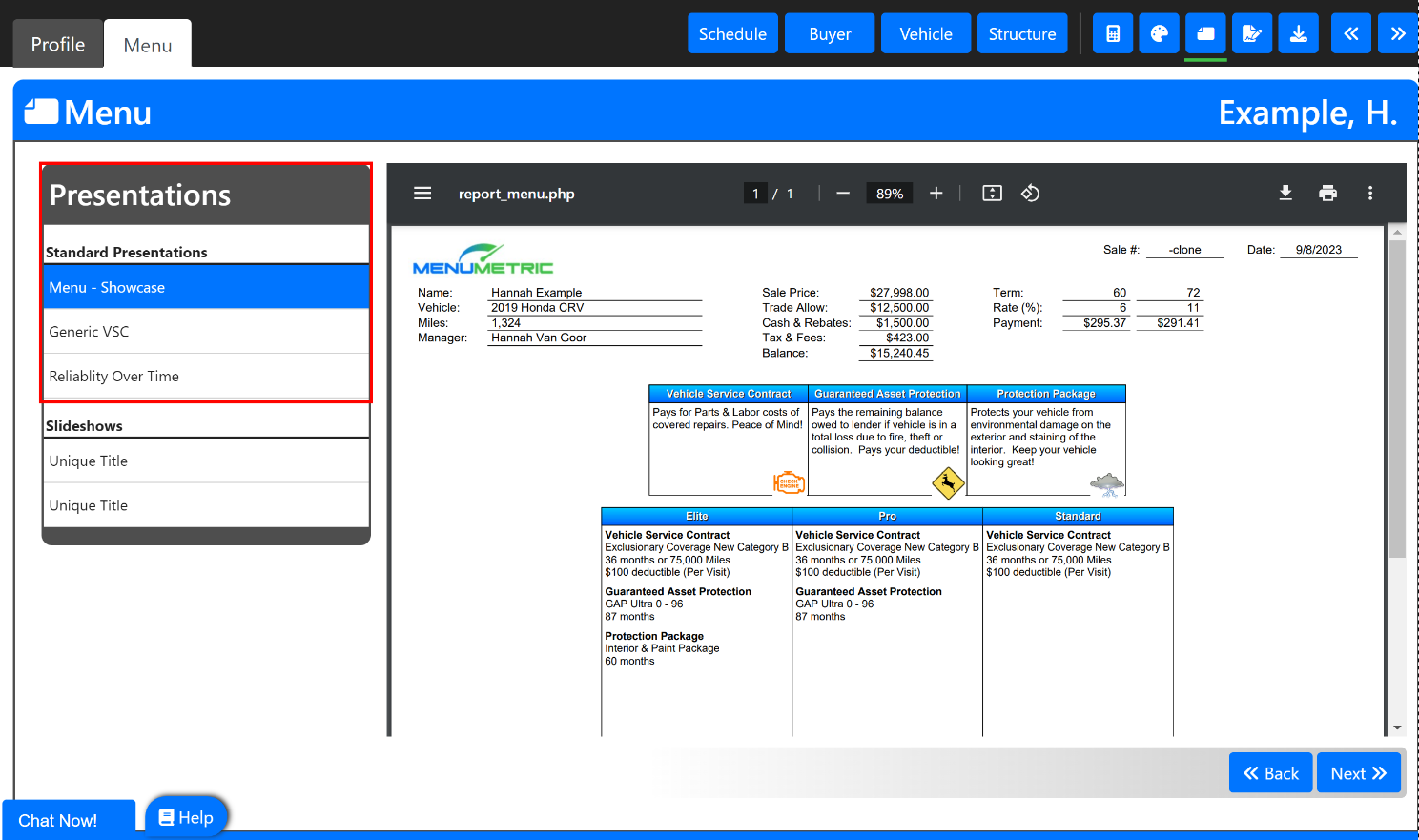
- You can add your dealership's custom slideshows to your account by going to your Dealer Settings > Custom Slideshows. Once you have added slideshows to your account, they will appear in a list under your presentations on your Menu page.
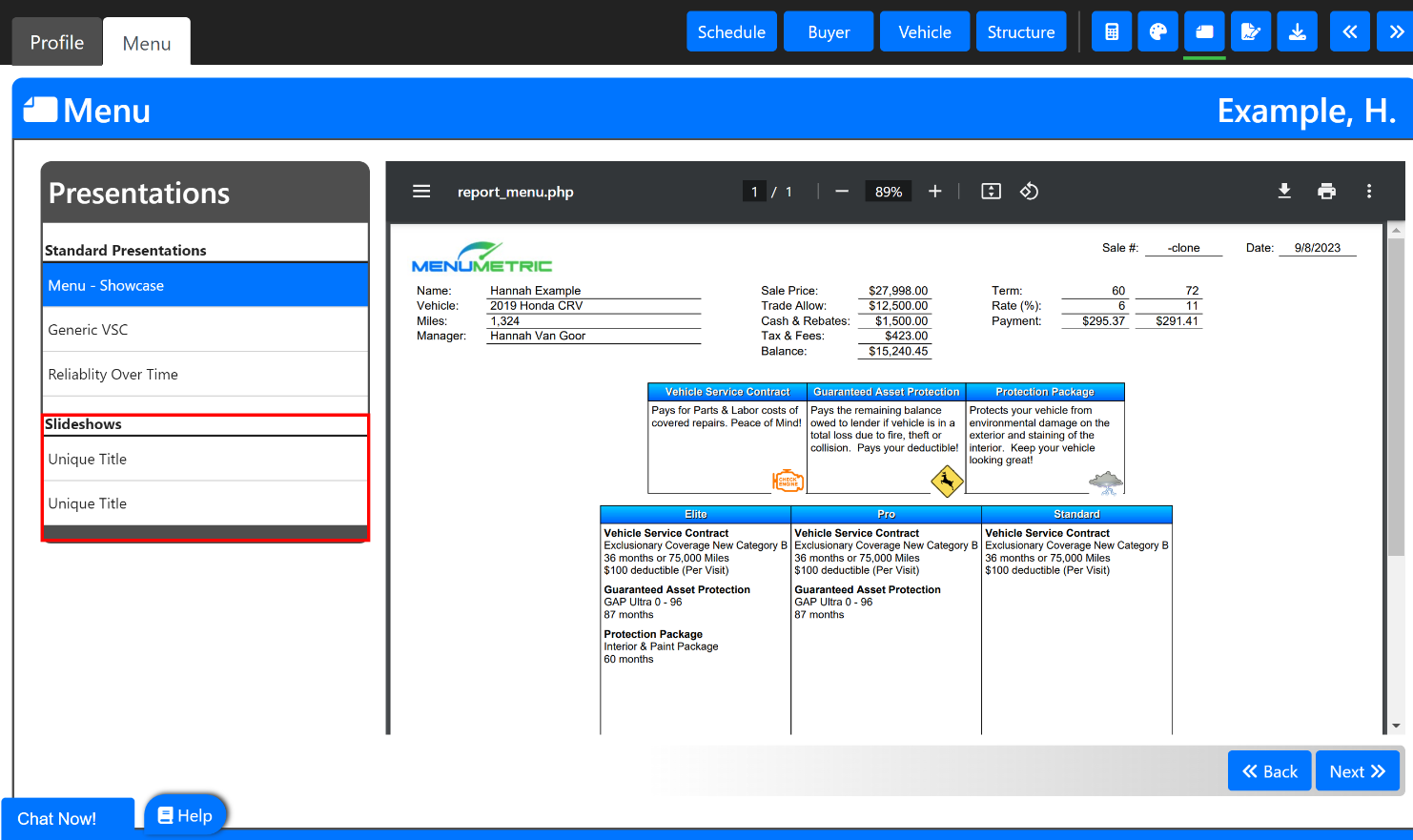
- If you would like to make further adjustments to your Menu, simply click "Back" at the bottom right to go back to the Layout page and make any needed changes.
- After presenting your menu, click "Next" to go to the eForms page.
If you are interested in a different menu type, check out our article on MenuStyles.
