How do I edit or add a lender in a deal?

Adding a Lender from the Sale Information Page
- From within your Sale Information page in your deal, navigate to the middle right section titled Structure.
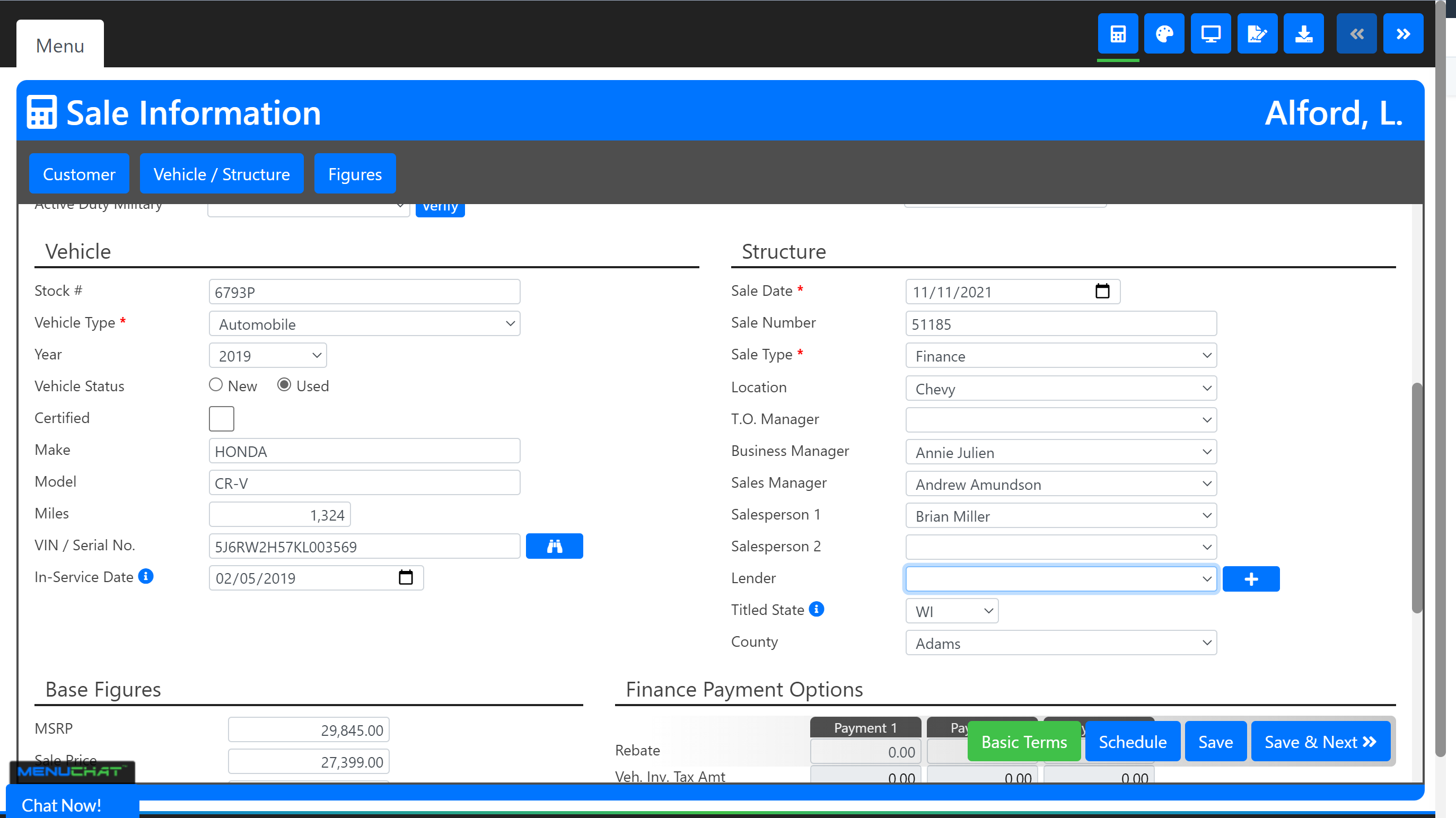
- Click open the Lender drop-down field to view the list of Lenders set up in your account.
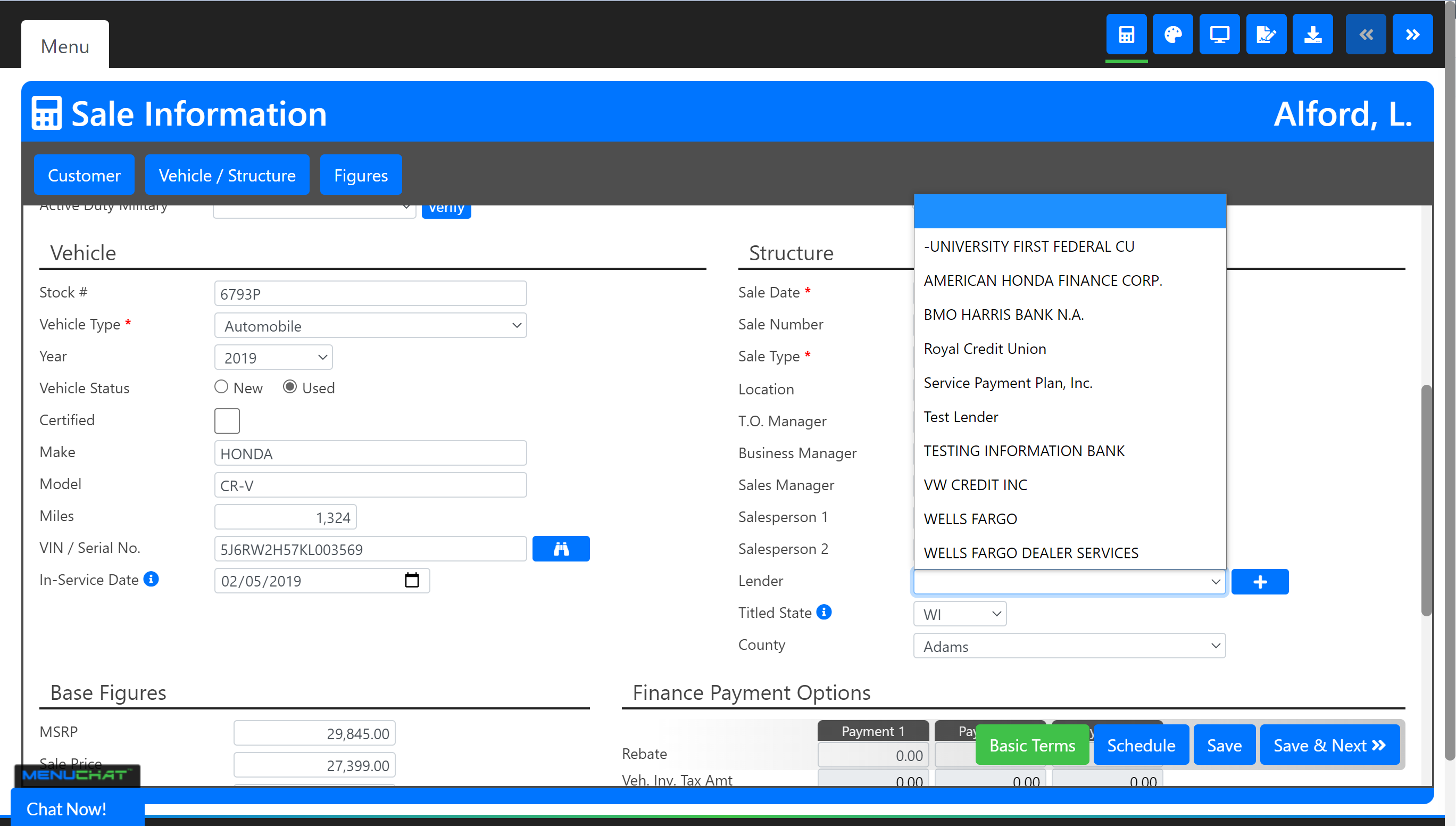
- If you see the Lender you are looking for, select it.
- If you do not see the Lender you are looking for, click the blue + button next to the drop-down field.

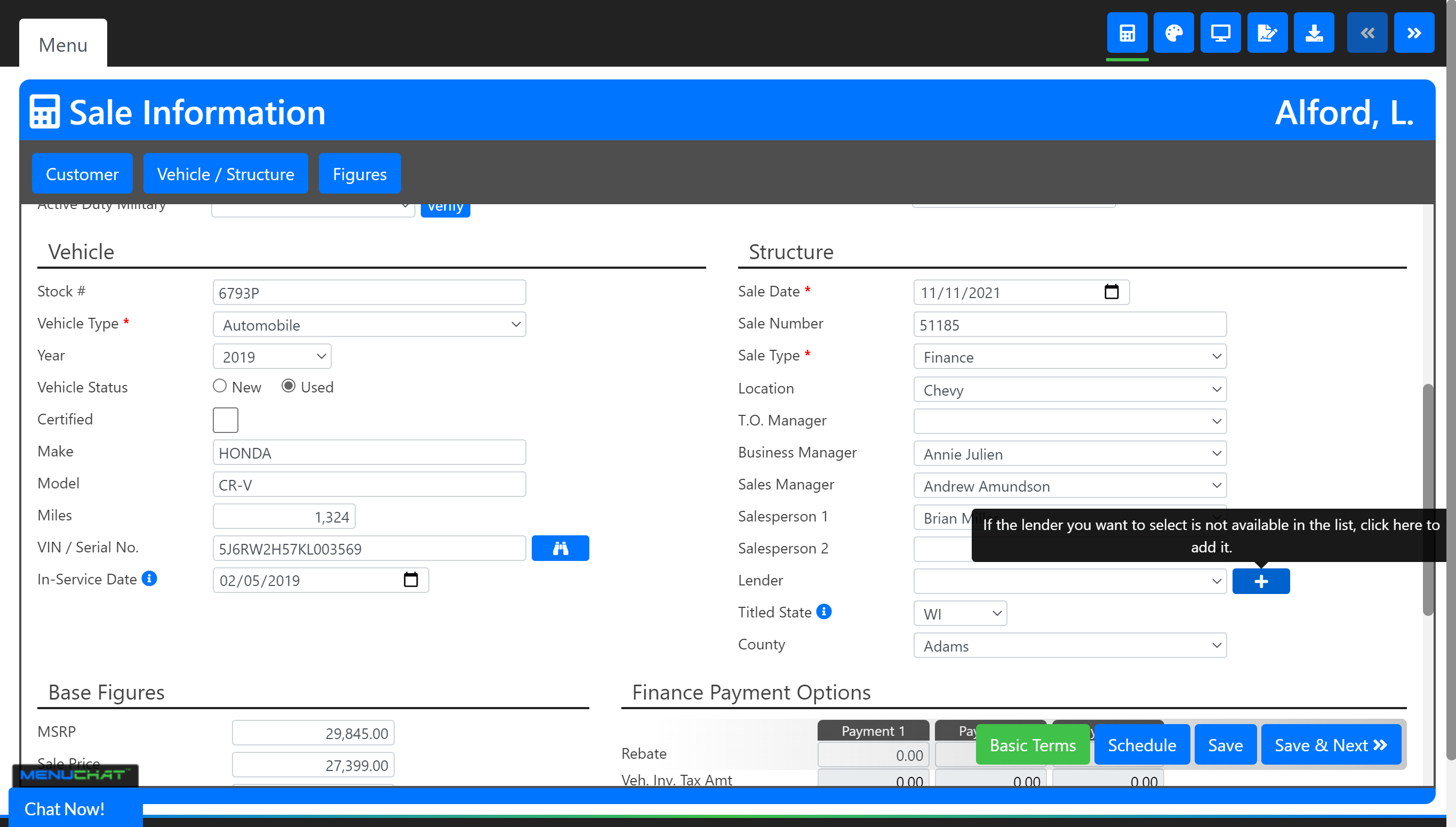
- This pop-up will appear, where you can enter your lender's information.
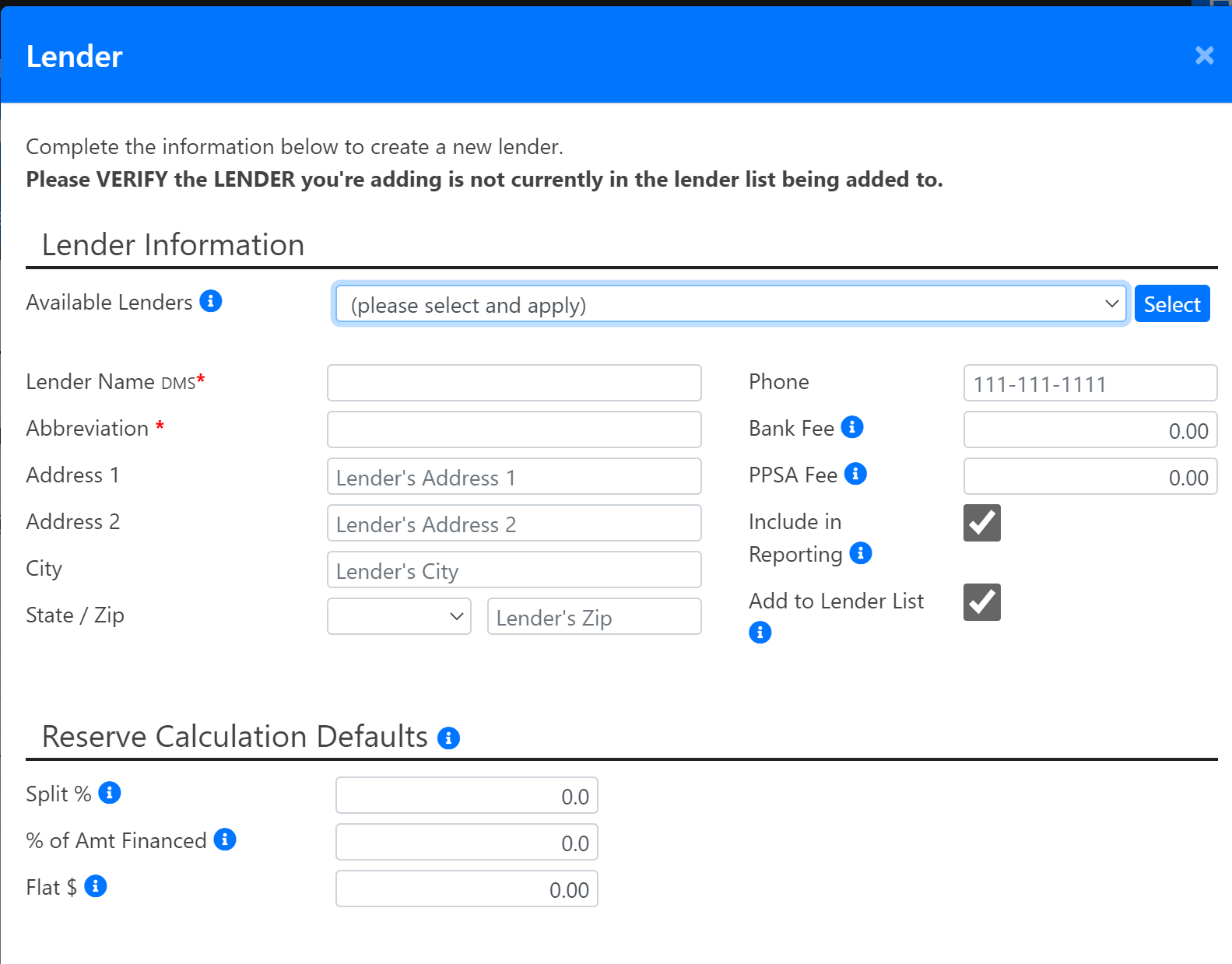
- You can start by checking our library of Available Lenders and then click "Select"
 if you see the Lender you are searching for. By doing this, the information already housed in our library will populate into your lender form.
if you see the Lender you are searching for. By doing this, the information already housed in our library will populate into your lender form.
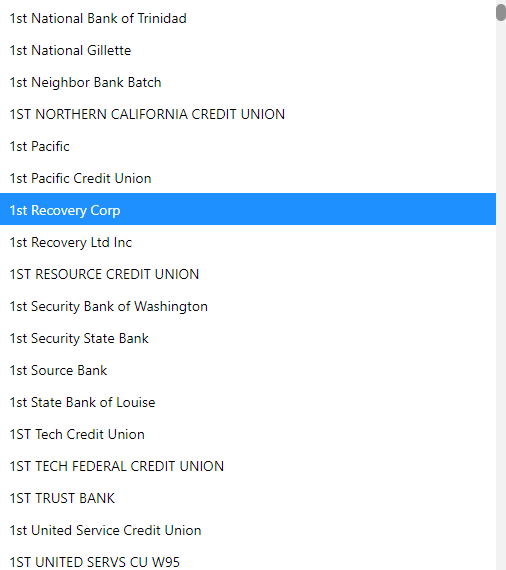
- Fill in any missing info, or update the info as needed.
**** Abbreviation is used in reporting. Be as specific as possible and do not use the same abbreviation for more than one lender.
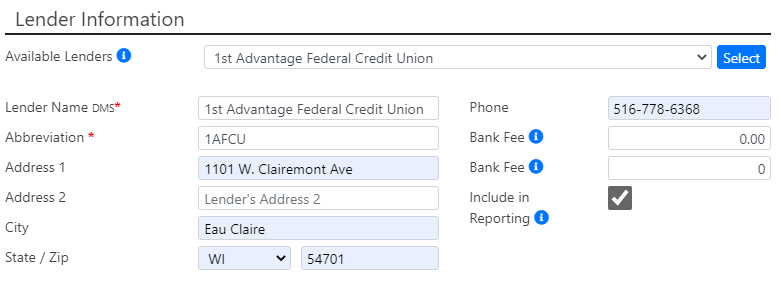
- If the lender you would like to add is not in the list, select "None/Create New" and then click "Select".
- Fill in your lender information and then click "Save".

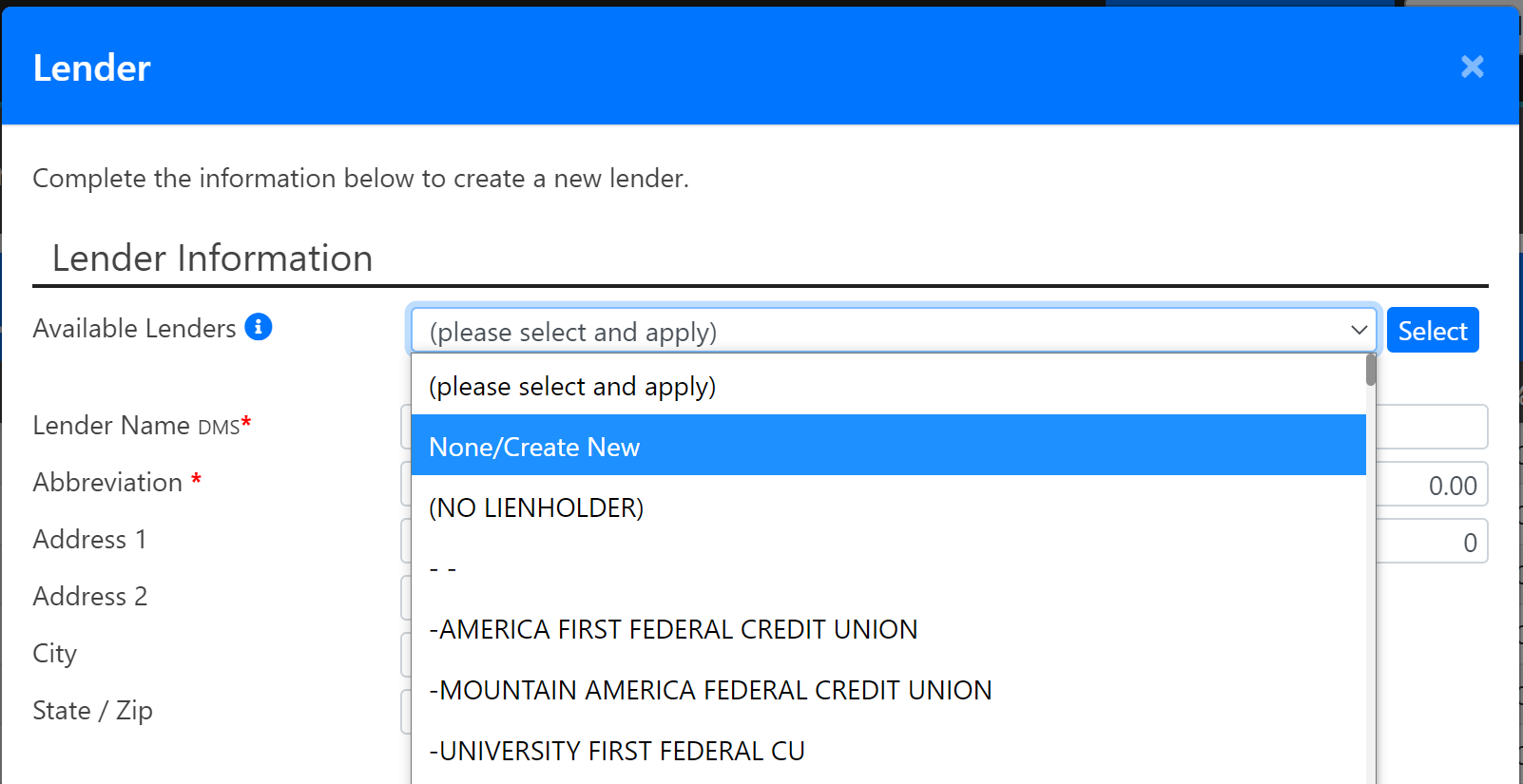
Reserve Calculation Defaults: For each lender, you can set the Reserve Calculation methods that they use. Use those settings to calculate the reserve earned on the Logging page.
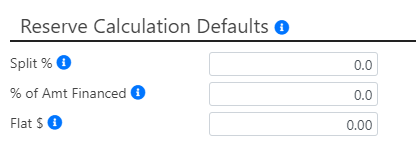
From the Logging page, you can choose the Reserve Method and click lookup. It will use the calculation default that you entered in Settings to calculate the reserve amount.

- You can start by checking our library of Available Lenders and then click "Select"
- These changes will be saved to your lenders' list in Settings. You will be able to use this lender for future deals.
Click here to learn more about lender settings.
