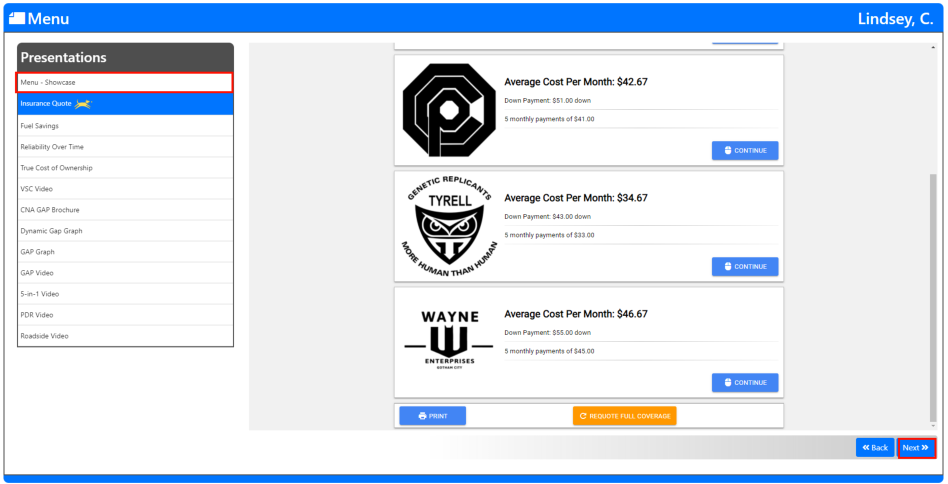Fetch-a-quote
Fetch-a-quote is a company we partner with to allow for convenience for our dealers. Go above and beyond in your sales process by helping your customer find everything they need. Complete your customer's comfort by coupling your F&I Products with the best insurance for them.
Step 1.
From within your deal in MenuMetric, you can find Fetch-a- quote on the Menu page. Under Presentations, you will see a tab with Insurance Quote. Click the tab to open FetchAQuote within MenuMetric.
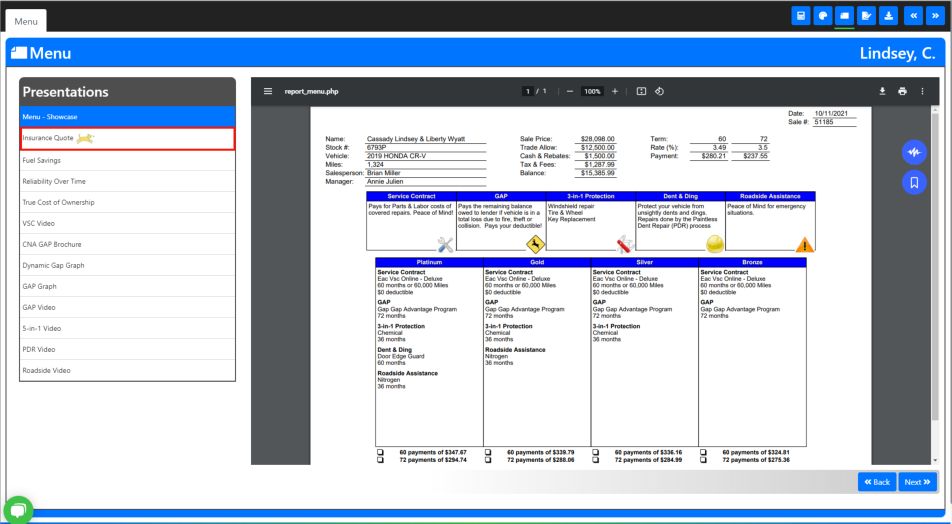
Step 2.
FetchAQuote will open where your Menu was. Here you can start filling out the required information. Once you have filled out all the needed vehicle information you can select the  button for the next step.
button for the next step.
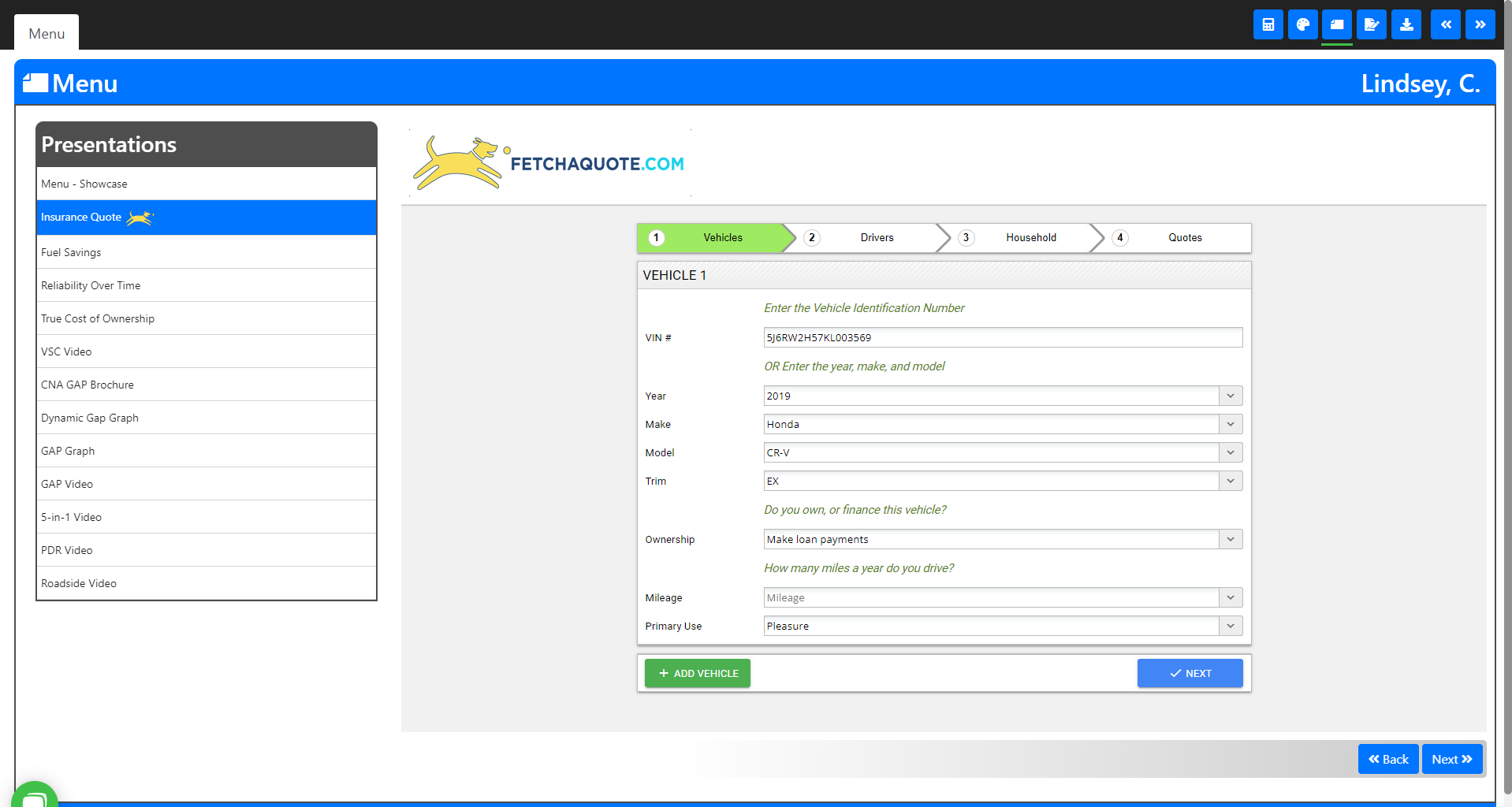
Step 3.
- In the Drivers tab, you add in any required information.
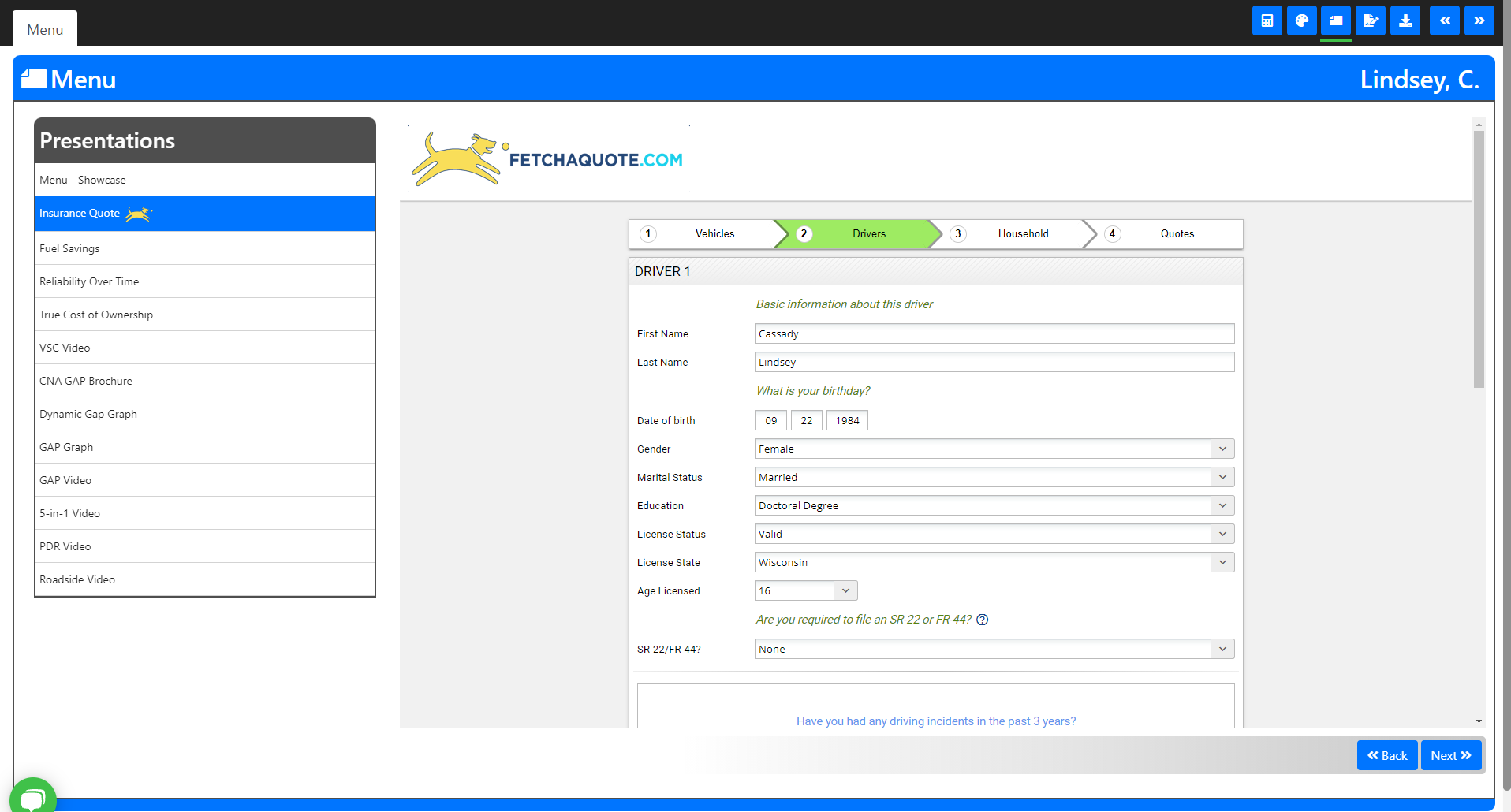
Note: If the Primary driver's Marital Status is "Married", then you are required to also include the spouse.
- To add additional drivers, scroll to the bottom of the screen. Select the
 button. Driver 2 fields will appear.
button. Driver 2 fields will appear.
Note: You can have up to 4 drivers at a time.
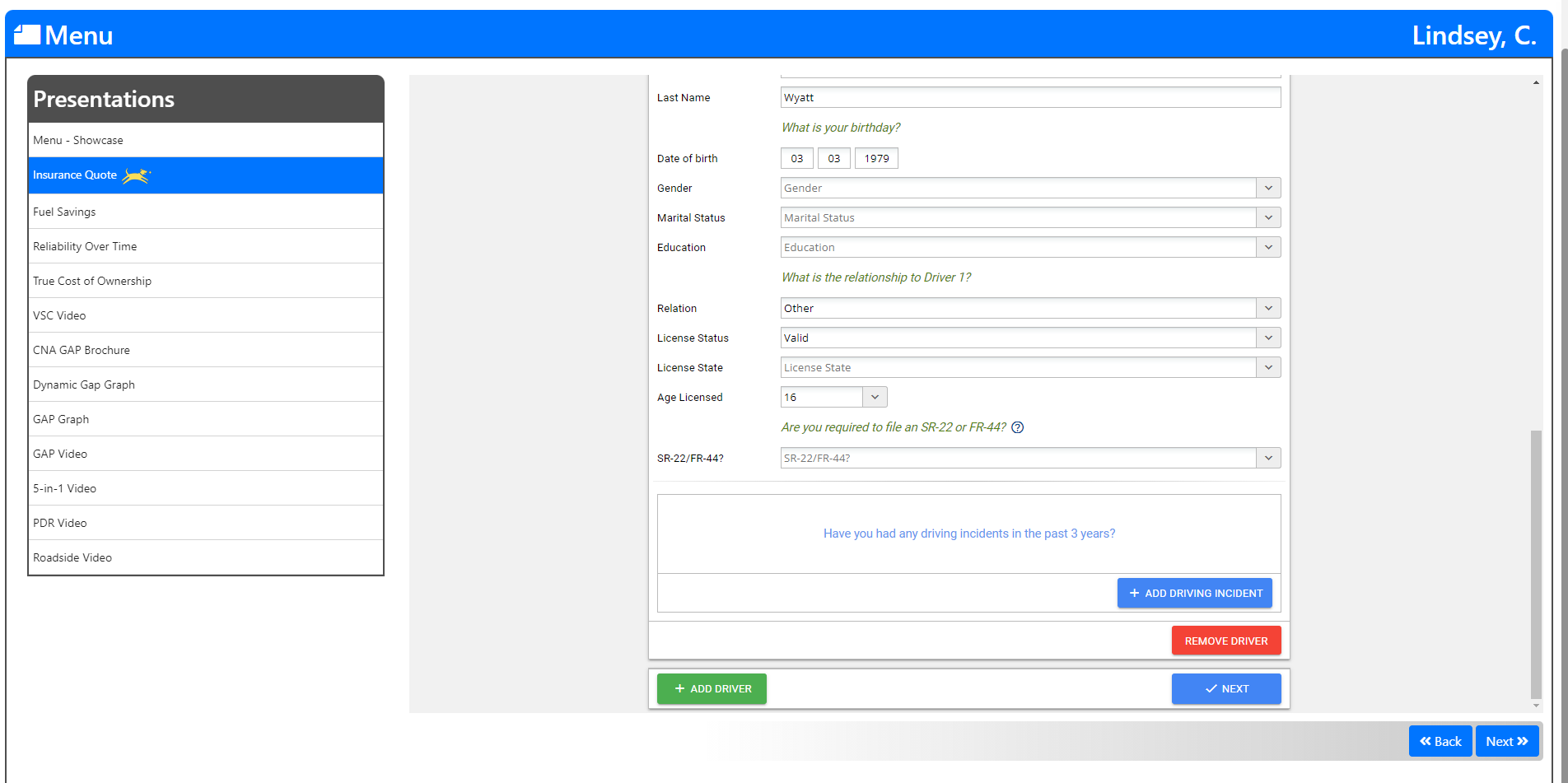
- To add a driving incident, click the
 button. A pop-up will appear where you can enter the type of incident and the date it occurred.
button. A pop-up will appear where you can enter the type of incident and the date it occurred.
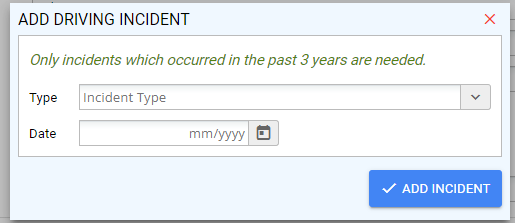
- To Remove an incident from any driver, simply select the
 button in the row of the incident you would like to remove.
button in the row of the incident you would like to remove.
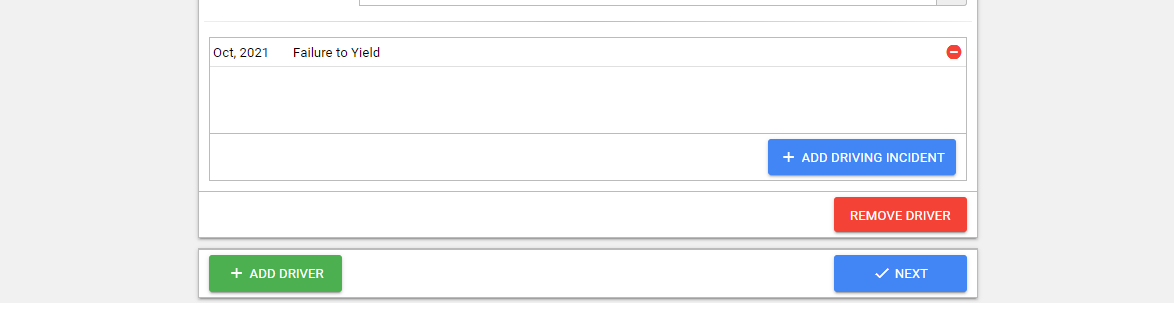
- Once you have completed all of the needed information for your drivers, you can select the
 button to proceed to Household.
button to proceed to Household.
Step 4.
Fill out the primary driver's residency information.

- If you select "Yes, I am Currently Insured" in the Currently Insured? field, additional information will be requested.
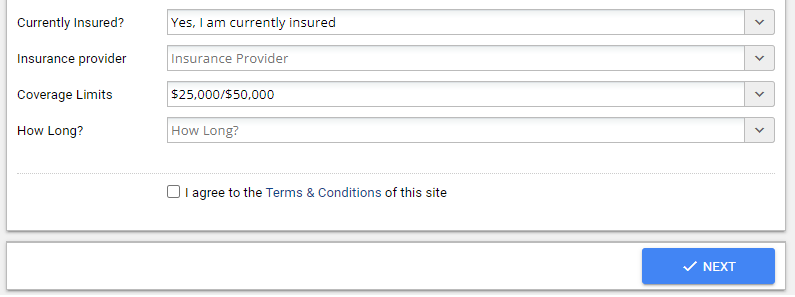
- Once you have finished entering the Household page you are ready to proceed to Quotes. Click the
 button.
button.
Step 5.
The information you have entered is being processed by FetchAQuote and sent out to see what insurance rates your customer qualifies for. The image below is what you will see as the systems communicate.
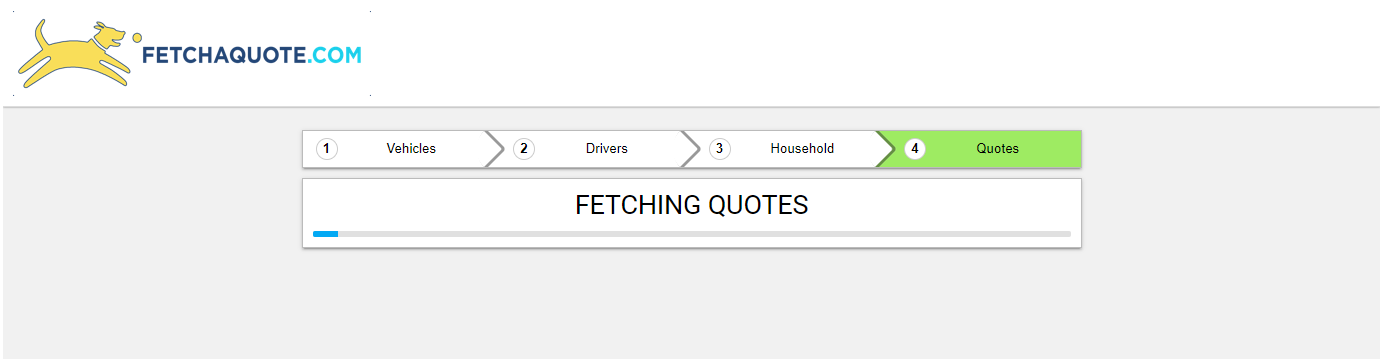
- Once your quotes have returned they will appear in a list that you can present to your customer.
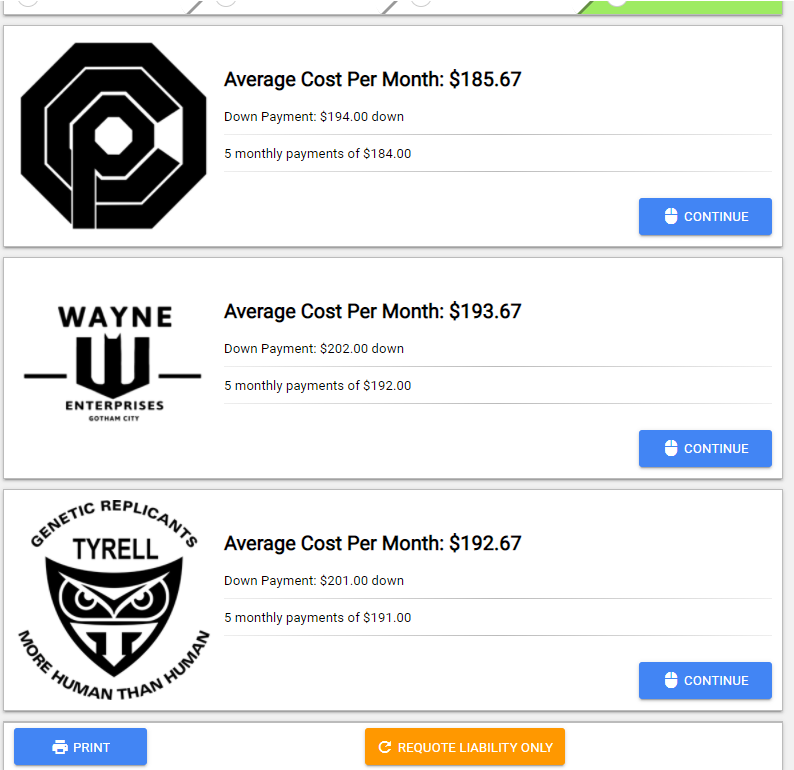
- At the bottom of your screen you can find the
 buttonwhich will redefine your presentation list to only include Liability quotes.
buttonwhich will redefine your presentation list to only include Liability quotes. - To return to all quotes click the
 button that replaced the Requote Liability Only button.
button that replaced the Requote Liability Only button.
- You can go to the insurance providers website for more details or purchasing by clicking the
 in the pannel of the coverage you wish to investigate further. A pop-up with instructions will appear. Each provider may have different instructions. (See images below.)
in the pannel of the coverage you wish to investigate further. A pop-up with instructions will appear. Each provider may have different instructions. (See images below.)
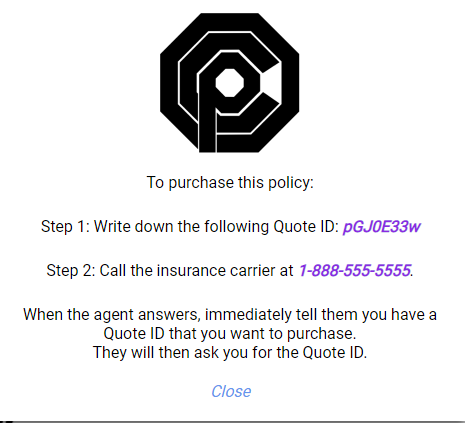
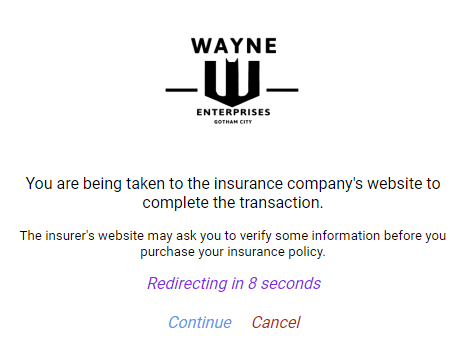
Step 6.
Once you have finished on the insurance page you may return to your MenuMetric deal and proceed as usual.
- You can return to your Menu by selecting the Menu - Showcase, or continue to the Forms page using the blue Next>> button.