How do you set up and use Auto Pay Plus within MenuMetric?
Auto Pay Plus - US Equity is a payment plan partner that can be used right within MenuMetric to offer more payment options to your customers.
Note: If you do not currently have your Auto Pay Plus - US Equity in your MenuMetric account, please get in touch with support@menumetric.com for assistance.
How to use Auto Pay Plus within a deal.
- Start your deal as you typically would. From the Sale Information Page select the US Bi-Weekly (24)(Amortized Monthly) within your Finance Payment Options section for the Payment Frequency field.
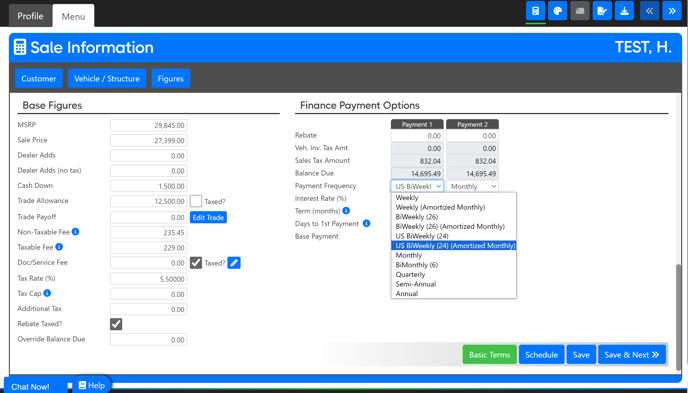
- Proceed through your deal as usual until you reach the Forms page.
- Once you have completed contracting open 4. Payment Plans by selecting the black down arrow on the right. Under this section you with see the Auto Pay Plus entry. Select the Contract button to be transferred into the Auto Pay Plus site with your deal information.
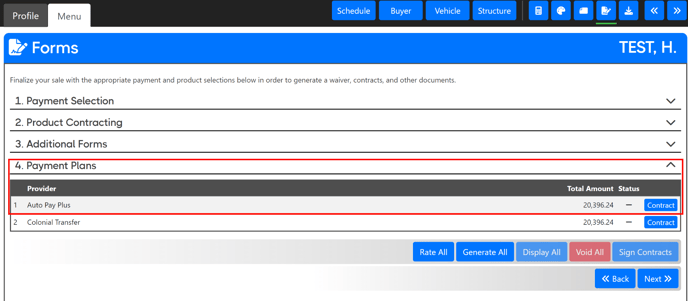
- You are now within the Auto Pay Plus site. Proceed with the Auto Pay Plus process. If you have any questions from this point on, contact Auto Pay Plus support.
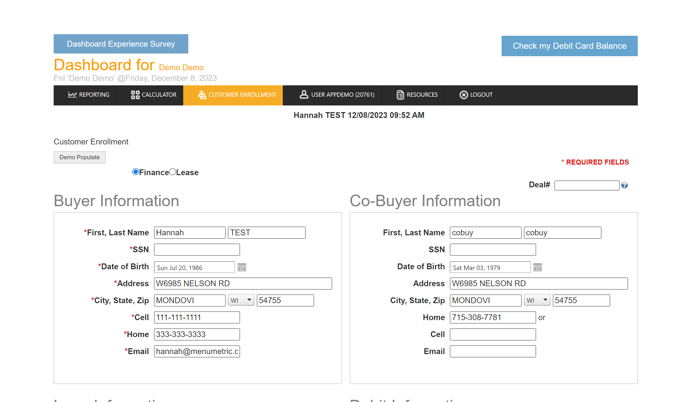
- Once you are done with Auto Pay Plus, you may return to the Forms page of your deal within MenuMetric and complete the remainder of your sale.
Adding a New User to Auto Pay Plus within MenuMetric
If you already have Auto Pay Plus in your MenuMetric account but need to connect a new user, follow the steps below.
- Go to Settings > Employees.
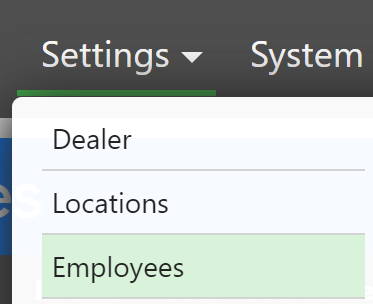
- Find the user you need to add to the employee's list and select the pencil edit button.

- Select the Provider Settings.
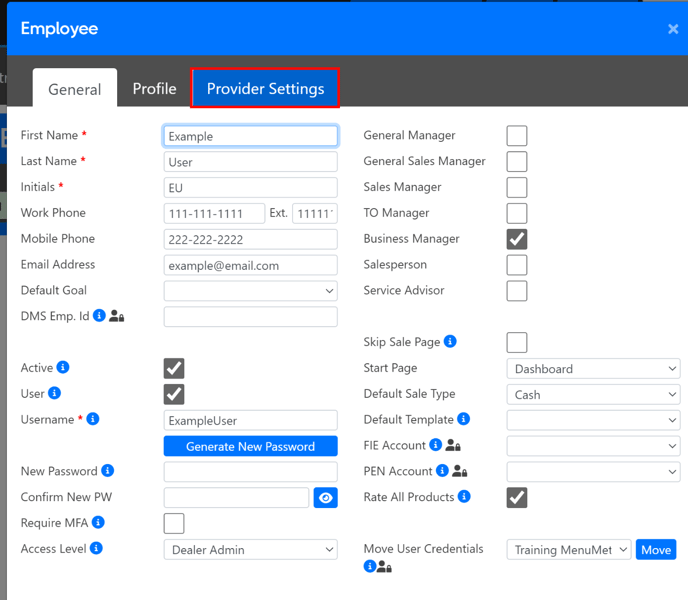
- Select New.
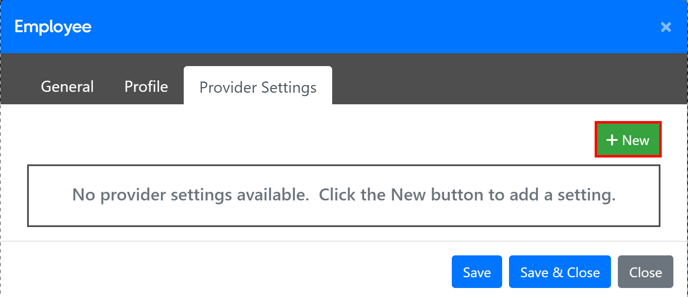
- Select the US Equity Personnel Id.
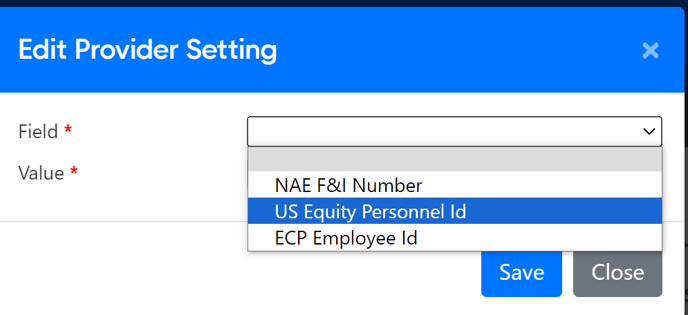
- Type your Auto Pay Plus US Equity Personnel Id that you received from Auto Pay Plus into the Value field. Click Save to finalize the information.
