Why do we "map" products? Why is it important? How do we map?
Please read the following article to ensure continued accuracy of your reports inside MenuMetric.
THE WHY:
Mapping is the process of linking the products sold in your DMS to the products reported in MenuMetric. This step is required to ensure your store receives accurate and reliable reports.
You will be given access to map any DMS products that do not automatically match a recognizable product in your MenuMetric account. This process is required for all dealers who use MenuMetric for reporting.
This interface gives you control over how your products are categorized in MenuMetric reports. By mapping your DMS product descriptions, you can ensure your reporting aligns accurately with your business needs.
THE HOW:
How do I map my products for reporting? How will it affect my numbers if I don't map all the products that come through?
You will now receive a mapping notification each time an unmapped product is pulled from your DMS. This process typically occurs during the overnight data pull.
A notification will appear in the bell icon on your main MenuMetric screen and in the Notifications area of the Dashboard.
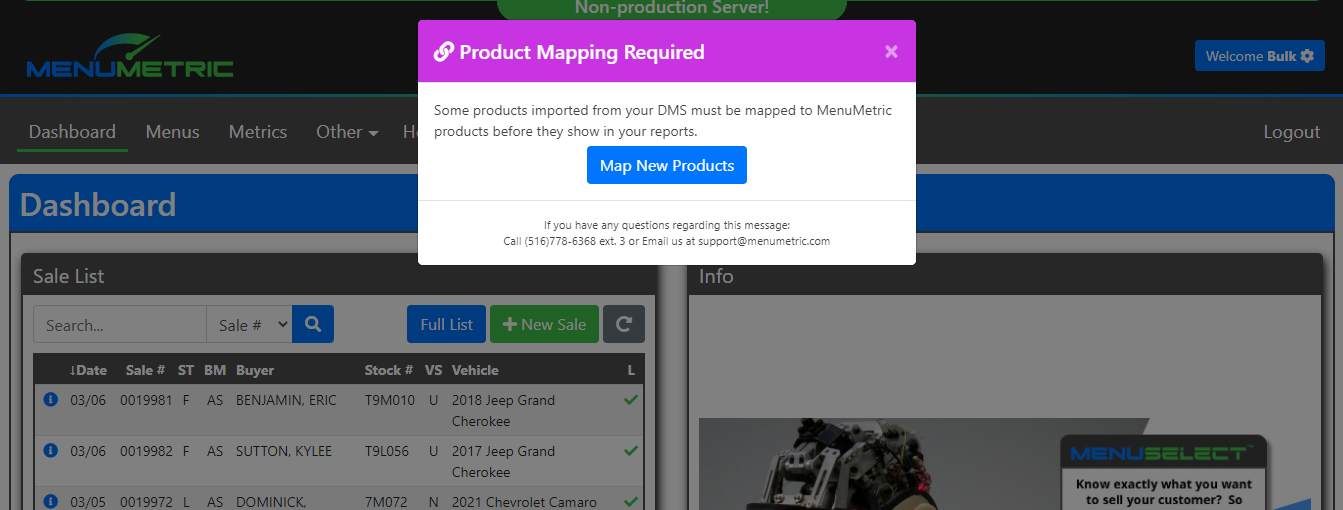
- Click the Map New Products button. The list of unmapped products that need your attention will be there.
- Open the product that you wish to map by selecting the blue pencil button "
 " in the corresponding row.
" in the corresponding row.
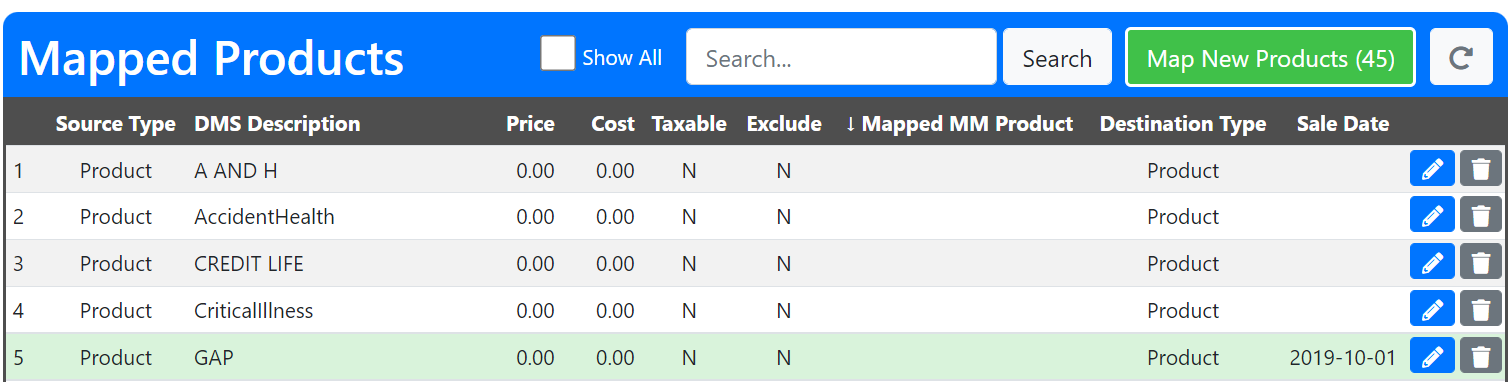
- A pop-up with the mapping information will appear. From here you can make changes that the system will use for future reference in reporting.
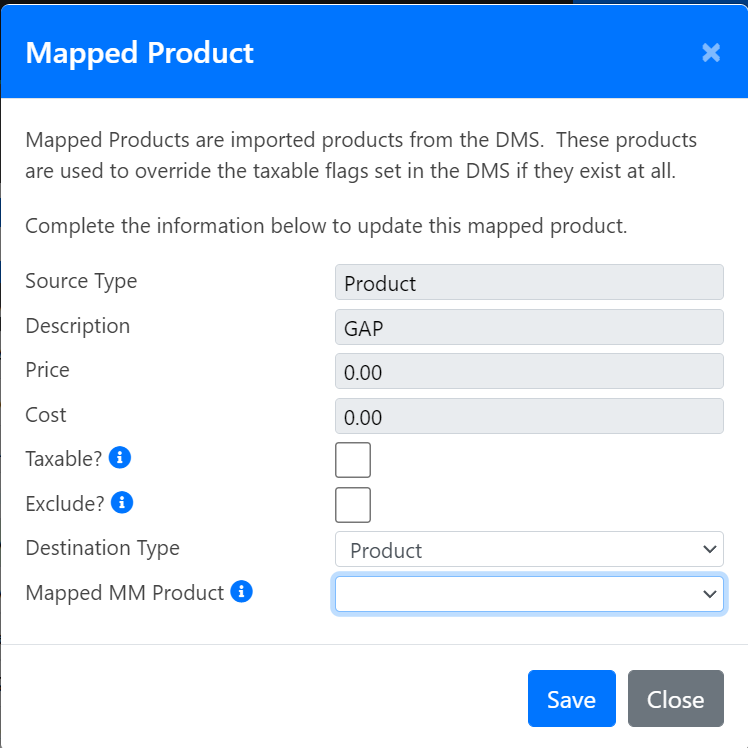
- Drop open the Mapped MM Product field to tie your DMS Description to the corresponding MenuMetric product from the product list in your account.
- Once you have made all of your edits be sure to hit the blue "Save" button.
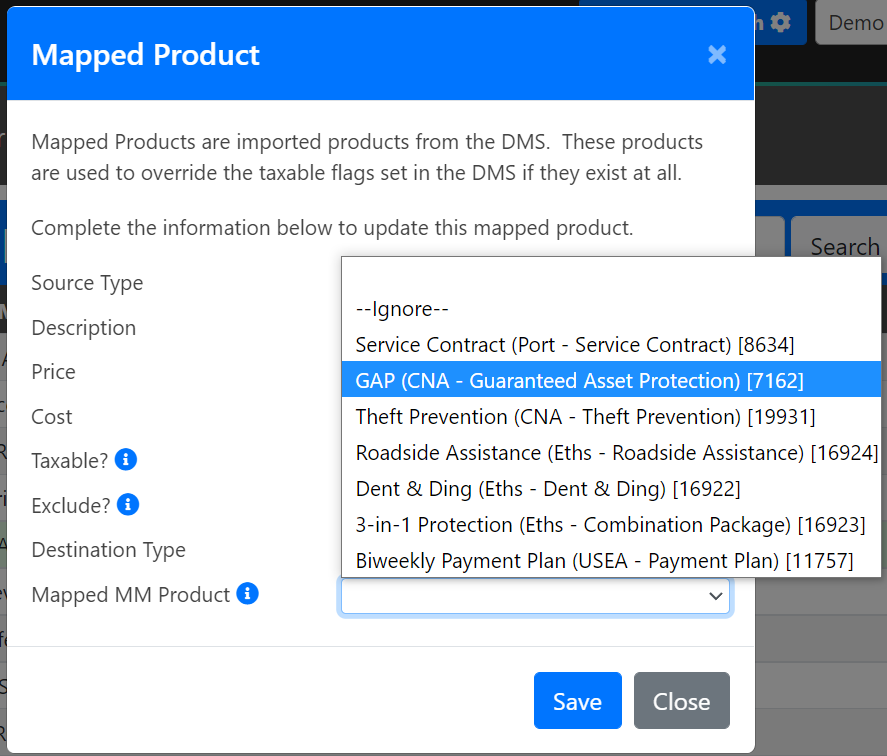
**Not all products on the mapping list NEED to be mapped or are products that your dealership reports on. All products marked in the DMS will be added to this list. If you choose not to report on a certain product or fee on this list, please exclude it by using the IGNORE option on the dropdown. That will clear it from the list entirely.
Allow 24 hours from the time you map a product for it to reflect properly in your MenuMetric reports. The over night systems will communicate the changes you have made and apply them.
THINGS TO KEEP IN MIND
- Your accuracy is VERY IMPORTANT! These products can't easily be corrected. Your reports will be incorrect if not mapped to the right product sold.
- You can review your main list of mapped products both current and past by going to SETTINGS (dealer admin-level access only) and DMS MAPPED PRODUCTS. This list will not automatically show ignored products. Use the SHOW ALL flag on the top to reveal the ones that were ignored in the past. This will allow you to re-map ones that were accidentally ignored.

- If you have mapped a product to the incorrect product and it's been MORE THAN 24 HOURS, please call the MenuMetric Support Team to assist in making that type of correction.
As always, feel free to contact our Support Team at 516-778-6368 ext 3 or email support@menumetric.com with all questions or if you'd like a live walk-through of how to complete this process.
Thank you!
