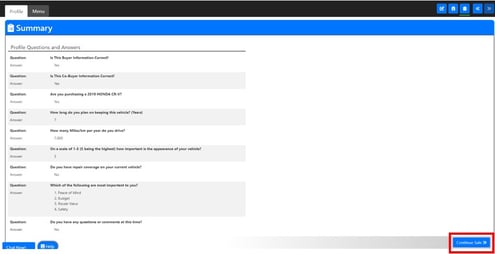See steps below for how to set up "Profile"
Step 1: Getting to Profile
Open/Import the desired deal to get the Sale Information Page. Once on the Sale Information Page, look to the top left and click on Profile.
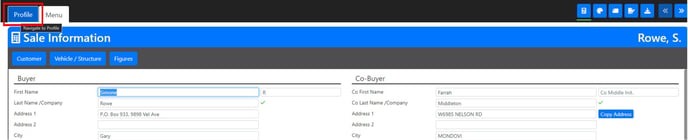
Step 2: Review and Questions
Ensure all the customer and vehicle information is filled out correctly. Use the drop down arrow to select a Question Template.
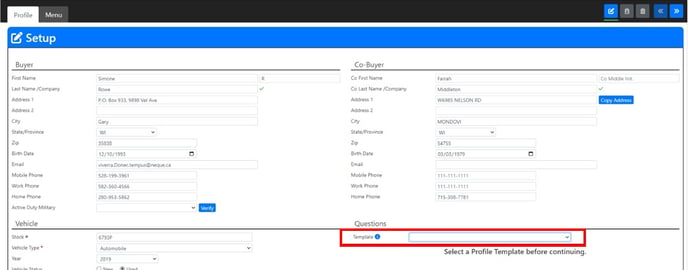
Step 3: Determine the Selected device
Click External Device if you want to Email or Text the questions to the customer or to set up the questions for a separate Tablet presentation. Select Next if you are presenting on your current computer.
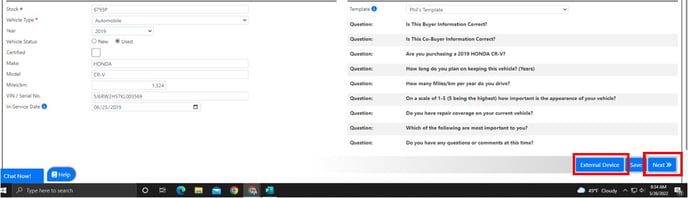
Step 4: Only for External Device use
For Email or Text Only: Enter the customers Email address and Phone number. Click Send Profile
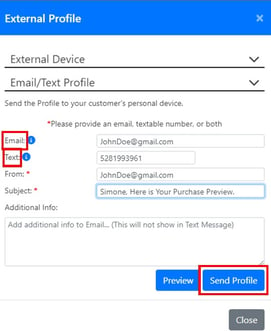
For Tablet Only: Select the drop down next to External Device (Figure 1). On the tablet enter the given URL or scan the QR code (Figure 2) and enter the given code on the tablet and click Start Profile (Figure 3)
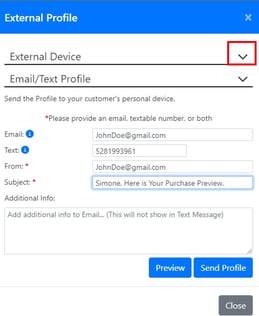 Figure 1
Figure 1
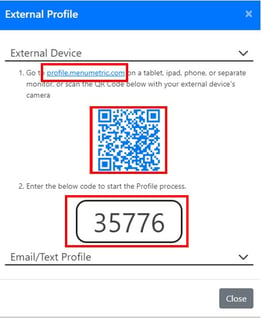 Figure 2
Figure 2
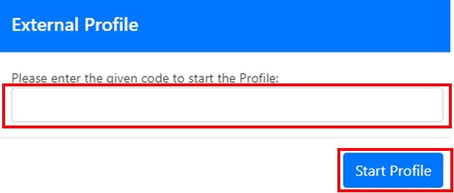 Figure 3
Figure 3
For both on computer and External Devices:
It is now the customers turn to click "Start" and answer the questions. Full screen is available and on the right side of the screen (See image below)
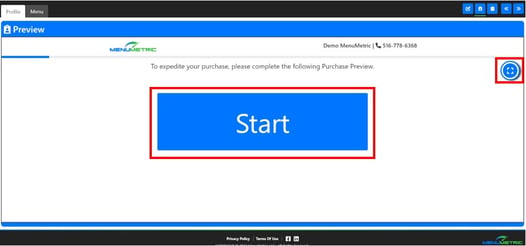
After Completion of the Profile
The answers will be emailed to the F&I Manager if completed via Email or Text. If completed on a Tablet or Computer, the answers will be visible on the Summary Tab (this tab is accessible by clicking Next at the Thank You screen or using the tabs at the top right.

Click Continue Sale: This will bring you to the Sale Information Page of the Menu Tab