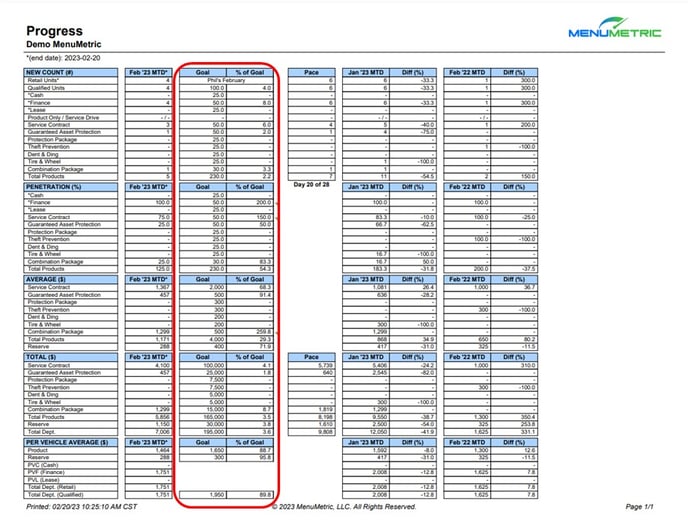- MenuMetric Help Page
- Metrics
Goals
Adding and viewing Goals on the Progress Report
Setting up Goals
Step 1: Hover over the Other tab and select Goals
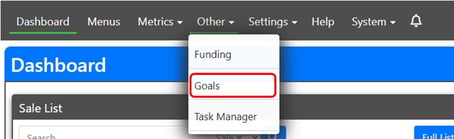
Step 2: Select New
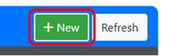
Step 3: Give the goal a Name (ex. your name & month) and the Number of Units
Fill out the Penetration % and $ Per for each Row: This will automatically calculate the Count, PVR, and Total $. Click Save
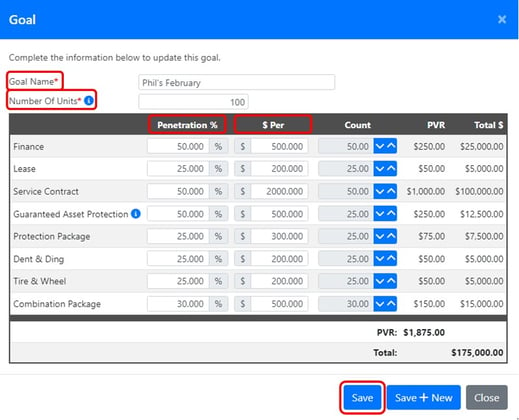
*** Please keep in mind that GAP penetration is a percentage of Finance deals only and Wear & Tear penetration is calculated as a percentage of Lease deals only.
Goal Reporting
Step 1: Click on Metrics on the MenuMetric Dashboard
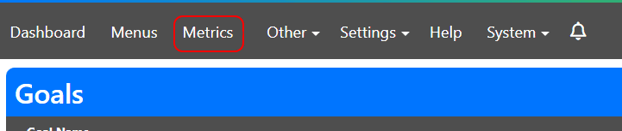
Step 2: Locate the Progress Report in the Report List
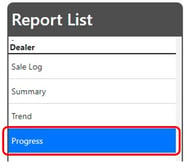
Step 3: Set the report End Date and then Click on the Select Goal drop-down and select the preferred goal. Select any other filters as needed. Click Run Report
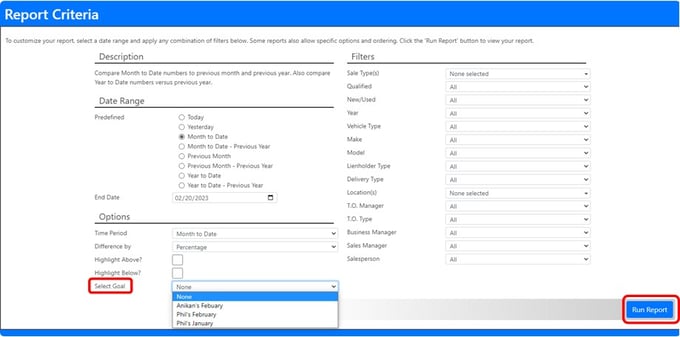
Step 4: View the report and see the Goals and % of Goals columns